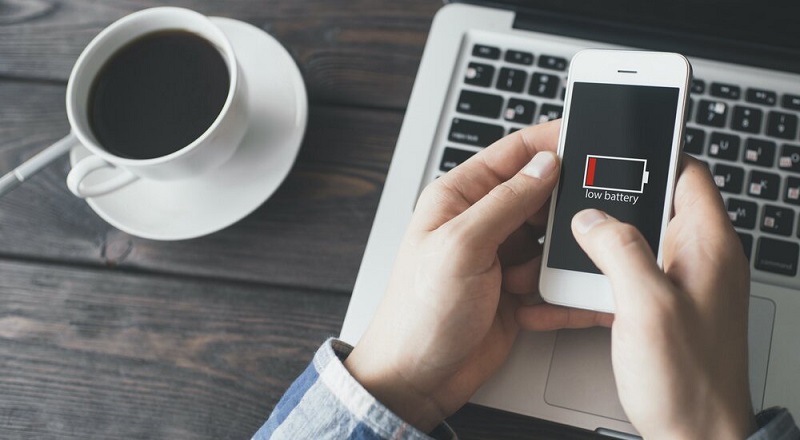
How to save iPhone battery
The daily use of smartphones makes batteries one of the main concerns. Preventing your iPhone from running out of battery, and being able to count on its operation throughout the day, is essential to enjoy all the functions that it treasures. For this reason, it is important to save on the consumption of the mobile as long as it is available, especially if you spend many hours away from home and cannot charge it.
The health of the iPhone is another reason why it is necessary to save battery. In order for the useful life of the mobile phone to be as long as possible, it is essential to control its consumption and not constantly push the battery to the limit. To discover how to save your iPhone battery and the best tips to achieve it, we recommend that you continue reading this article.
Activate saving mode
This is a low-power mode. Apple implemented this mode with the aim that users who are in certain circumstances with a low battery percentage can activate this function and use it. In this way, the system performs a series of actions in order to save more battery.
This saving mode has been in iOS for many years and has a certain effectiveness in saving battery life on the device. To activate it, you just have to follow these steps:
- Go to settings and select the Battery option.
- Click on the ‘Low Power Mode’ tab.
- If it appears in green, it means that it has been activated.
- You can check that the saving mode has been activated correctly by looking at the battery icon: it should appear orange in the upper right part of the screen.
Activate the dark mode of the iOS
If you have a version equal to or later than iOS 13, you will have the option to enjoy the interface known as a dark mode. With this interface, dark colors predominate, especially black. On OLED screens, these colors have a very small consumption, so it is advisable that you activate it if you want to save battery.
On screens with OLED panels, the black color is represented as a dark pixel, that is, it is not a black-colored pixel. Therefore, being a pixel off, it does not consume energy and saves battery on the device. Those that have this type of screen are the iPhone X and later versions, except the iPhone XR, the 11, and the SE (second generation).
Control brightness
The screens of mobile devices usually consume a lot of resources such as the battery. In fact, its duration is often measured by the hours of the screen on. Some iPhones tend to consume less when having an OLED panel since it is a much more efficient technology compared to that of IPS screens.
In any case, all screens consume. For this reason, it is important that you personally take care of adjusting the brightness to a sufficient level so that you can see the content without any difficulty, but without going too bright, and can serve as a measure to save battery.
To deactivate the automatic brightness control function, you must go to Settings and click on the Screen and Brightness tab. At this point, you can adjust this parameter in the Control Center using the bar enabled on the iPhone for it.
Use concentration modes: rest, work, do not disturb and custom
Resorting to the concentration modes gives an extra battery life to the iPhone and allows you to improve your productivity since you will not receive any notification that you have not predetermined as long as you do not lose focus during work or at any other time that is you want it
iPhones have 3 default focus models: work, rest, and do not disturb. In addition, it incorporates a model called custom mode that adapts to your own characteristics. To further automate the process, you can specify the time slots so that the concentration modes are directly activated. In this way, the process will have a periodic nature.
To activate concentration modes on your iPhone, follow these steps:
- In General Settings, type ‘focus modes’ in the search box.
- Press the concentration mode you want and follow the instructions on the screen.
- When you want to change the focus mode, go back to Settings and go to focus modes. Change any of the options defined when creating the focus mode, be it custom or not.
- Activate data or Wi-Fi, but not both options
- Another reason why the battery of your iPhone can suffer is due to the activation of many functions that you do not use at the same time. One of the most common are data or Wi-Fi connections: the use of one automatically causes the inactivity of the other .
- Having both options activated causes use of both functions in the background, increasing battery consumption. It is always positive to keep wear and tear low if you are going to spend a lot of time away from home or are going on a trip. Therefore, we recommend that you always have one of the two options activated: data or Wi-Fi, but not both at the same time.




Average Rating