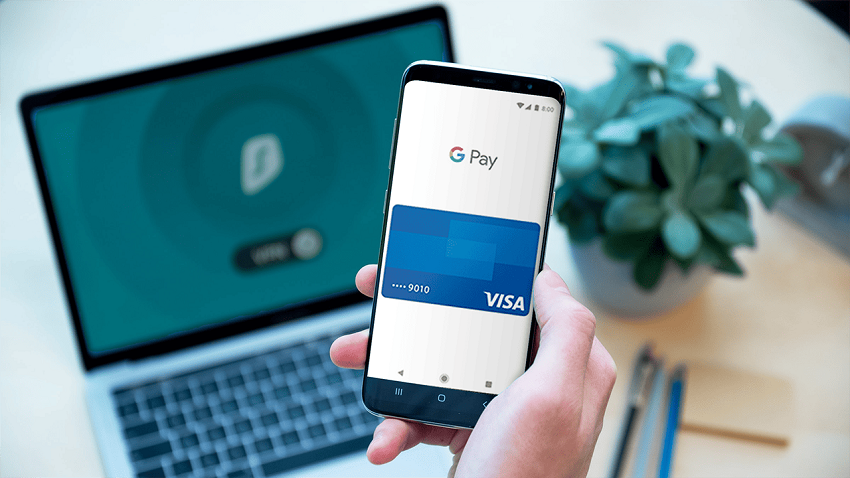
How do I stop apps from drawing over other apps?
In today’s digital age, smartphones have become integral to our lives. We rely on them for various tasks, from communication to productivity. However, sometimes we encounter an annoying issue where apps draw over other apps, causing inconvenience and hindering our experience. If you’ve ever wondered how to prevent apps from drawing over other apps, you’re in the right place. In this article, we will explore effective solutions to tackle this problem and regain control over your device’s user interface.
Understanding App Overlay Permissions
Before we delve into the solutions, let’s first understand app overlay permissions. App overlay refers to the ability of an app to display its content on top of other apps. This feature is often used by applications like Facebook Messenger or screen recording tools that require a floating widget or notification to remain accessible while using other apps. While app overlay can be useful, it can also be intrusive when misused or abused by certain apps. Explore the draw over other apps problem.
The Impact of App Overlay
When apps draw over other apps excessively or inappropriately, it can hinder your user experience and make navigating through your device’s interface difficult. Imagine trying to compose an important email or browse the web, only to have pop-ups or floating elements from other apps constantly obstructing your view. Such interruptions can be frustrating and disruptive, reducing your productivity and causing unnecessary distractions.
Solution 1: Adjusting App Overlay Permissions
The first step in stopping apps from drawing over other apps is to review and manage the app overlay permissions on your device. Follow these simple steps to regain control:
- Open your device’s Settings.
- Scroll down and tap on Apps or Applications.
- Look for the app you want to manage and tap on it.
- Locate the Permissions section and select App Overlay or similar.
- You will see a list of apps with permission to draw over others. Toggle off the switch for the app causing issues.
By disabling the app overlay permission for specific apps, you can prevent them from drawing over other apps and regain a clutter-free user interface. Remember that some apps may require app overlay for essential features, so use this method judiciously.
Solution 2: Optimize Display Settings
Another effective approach to stopping apps from drawing over other apps is to optimize your device’s display settings. Here’s how you can do it:
- Navigate to Settings on your device.
- Tap on Display or Display & Brightness.
- Look for App Scaling, Display Over Other Apps, or similar options.
- Disable the feature or select a more suitable option for your needs.
By customizing the display settings, you can prevent unwanted app overlays and maintain a seamless user experience across all your apps.
Solution 3: Uninstall or Update Problematic Apps
Certain apps may sometimes be responsible for excessive app overlays and interruptions. If you notice a specific app causing issues, consider uninstalling it if it’s not essential or update it to the latest version. Developers often release updates to address bugs and optimize app performance, including handling app overlay features. Keeping your apps updated can mitigate potential conflicts and improve overall app compatibility.
Solution 4: Factory Reset as a Last Resort
If all else fails and the app overlay issue persists, you may consider performing a factory reset on your device. However, proceed cautiously, as this step will erase all data and settings on your device, reverting it to its original state. Before proceeding, back up your important data to avoid permanent loss.
To perform a factory reset:
- Access your device’s Settings.
- Look for System or General Management.
- Select Reset or Backup & Reset.
- Choose Factory Data Reset or similar.
- Follow the on-screen prompts to initiate the reset process.
Please note that performing a factory reset should be your last resort and should only be done if you have exhausted all other options. It is always recommended to seek professional assistance or consult the device manufacturer’s support resources before taking this step.
Conclusion
Dealing with apps that draw over other apps can be frustrating, but with the right approach, you can regain control over your device’s user interface and enhance your overall experience. In this article, we explored various solutions to prevent app overlays, including adjusting app overlay permissions, optimizing display settings, uninstalling or updating problematic apps, and as a last resort, performing a factory reset. By following these steps, you can ensure clutter-free and seamless app usage, allowing you to make the most out of your smartphone’s capabilities.




Average Rating