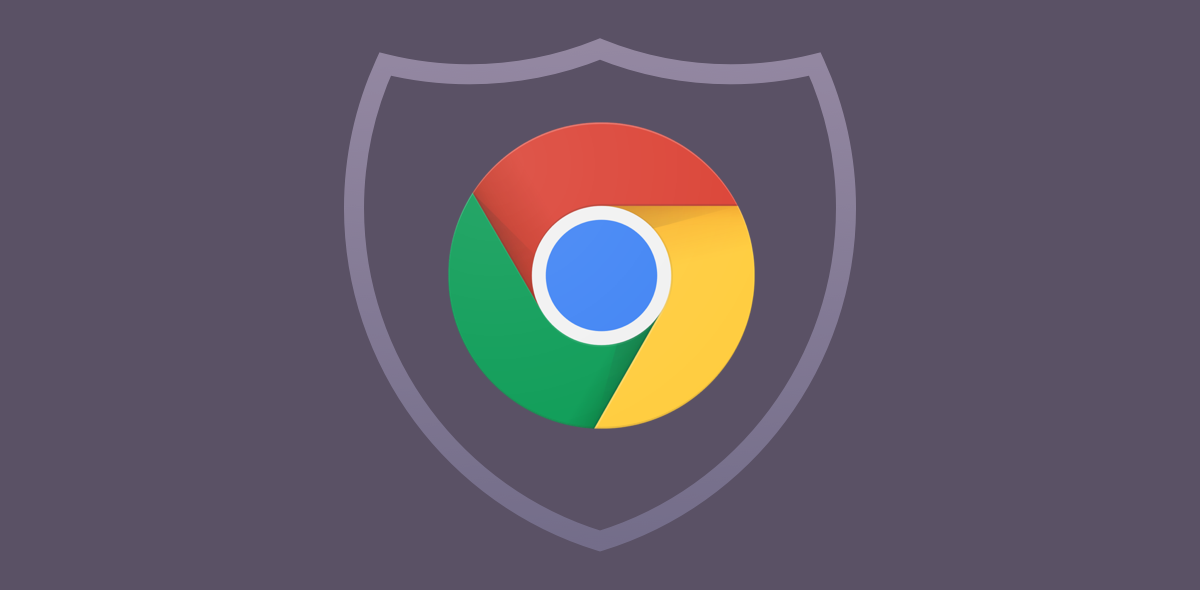
Antivirus integrated in Chrome: What it is and how to use it?
Do you know that Chrome integrates an antivirus whose scan engine is based on the technology developed by ESET? And do you know what is the process that sometimes slows down the system, especially the older machines, in less opportune moments?
Google is a company that has never implemented anti-virus or anti-malware solutions in the strict sense. Of course, Chrome has integrated sandboxing mechanisms since the very beginning to help create a fairly clear dividing line between what is loaded in the browser and the rest of the operating system. It was the first browser to move away quickly from the use of the old NPAPI extensions that represented a security risk (we talked about it already in 2016: Use Java and Silverlight if the browser doesn’t support them anymore).
Even if someone doesn’t know, Google has been collaborating with ESET for a long time, one of the best known companies in the development and distribution of security solutions (those who don’t remember the historic NOD32 antivirus …).
The Chrome browser includes an antivirus that alerts users when possible threats or unwanted software are detected.
ESET produces some of the best antivirus products available today on the market and some of the technology developed and continuously updated by the Slovakian software engineers has been brought to Chrome.
The anti-malware integrated in Chrome periodically scans the system in use and, in any case, a check is started when the browser is updated.
Scanning is not limited only to the “content” of the browser (for example to the extensions present; see The antimalware integrated in Google Chrome will also remove the most aggressive malicious extensions) but is extended to the entire system, to its configuration and to the files in it stored. By typing chrome: // settings / cleanup in the address bar, you can access the free antivirus integrated in Chrome. It cannot be compared with any other antivirus: it must rather be thought of as a “hybrid” between a background antimalware and a scanning engine that works only at the user’s request.
Chrome’s antivirus is an additional feature, certainly effective, but it does not replace a security software with real-time protection.
Chrome antivirus: Pros and Cons
The antivirus integrated in Google Chrome and based on the scan engine developed by ESET works well and allows you to detect and block a large number of computer threats.
In the screen that appears by typing chrome: // settings / cleanup in the address bar of Chrome, you can turn off the Report details to Google option that avoids the transfer of data to Google’s servers on the scanning activities carried out ( they are stored for 14 days in order to improve the abilities of the antivirus).
By clicking on the Find button, Chrome will start a process called software_reporter_tool.exe which will tend to occupy the processor rather powerfully and will take care of performing a full scan.
In the event that the verification identifies malicious or potentially such programs, Chrome will display a message explaining that to complete the removal operation it is necessary to restart the machine.
What we like very little is the fact that the software_reporter_tool.exe process starts when Chrome deems it appropriate and the operation of some machines, especially if delicate activities are in progress, could be greatly hindered.
The “core” components of Chrome’s antivirus are found in the % localappdata% folder Google Chrome User Data Reporter.
With a normal Chrome installation, right-clicking on the SwReporter folder then selecting Properties, Security, Advanced, a window like the one shown in the figure will appear.
As can be seen, the permissions given allow the scanning engine to have white paper on the entire system and to go into executions with the highest privileges.
If the software_reporter_tool.exe process were to run too frequently, just follow the instructions in the guide How to block the Software Reporter Tool process to block it. This way the automatic scan will no longer run and you can rely on other more complete solutions to block viruses and malware.
If you want to temporarily restore Chrome’s antivirus and let it run a scan, just go back to the % localappdata% Google Chrome Data folder, right-click on SwReporter and choose Properties, Security, Advanced again. As a last step, just click on the Enable inheritance button at the bottom then confirm by pressing Apply then OK and again OK.
To turn off the virus scanning module again, simply return to the same Security window, click Disable inheritance and then clickRemove all permissions inherited from this object (all entries in the Permissions box will still need to be removed). Then click on Apply, OK and finally OK again.
Do not forget also the Chrome tool that allows you to automatically restore all the browser settings canceling any changes that would have destabilized normal operation.
The Restore original defaults feature is accessible by typing chrome: // settings / reset in the address bar.
To avoid transferring information to Google, you can deactivate the Contribute to improve Chrome box by indicating your current settings.
With a click on Reset, Chrome’s configuration will be reset to “factory default”: the browser’s home page will be reset, the content of the New tab page, the search engine, the tabs locked, all existing extensions will be removed the cache, the cookies. Only the history, saved passwords and favorites will not be deleted.




Average Rating