
How to change the font of Google Chrome
Hi Chrome user, are you dissatisfied with your Chrome font? Are you tired of seeing the same font over and over? Or maybe you love to explore and make sure things fit your taste. Well, you have nothing to worry about because in short, we will show you how to change google chrome font. After reading this article you will be able to change your Google Chrome font.
First of all, we need to understand some basic things for clarity.
What is Google Chrome?
Chrome is a free internet browser released by Google that allows users to easily browse the web with fewer surprises. The Chrome browser is automatically configured to download and install updates when available, but it also offers many interesting features such as synchronization with Google accounts, in-browser translation and spells checking, incognito mode.
What is a font?
A font can be defined as a graphical representation of text that can include a different font, size, color, or design.
Some software such as Microsoft Word, Excel, PowerPoint, and WordPad allow users to change the font used when typing text in the document or spreadsheet.
- Go on.
- Please read carefully and follow all the steps below.
How to change the font of Google Chrome
Open your Chrome browser
If saved on the desktop, click the icon to open it
2. Click the dotted line (menu button) located at the top right
At the top right of the screen, next to the URL (Uniform Resource Locator) dashboard, you will see three dotted lines arranged vertically.
3. Click Settings
4. Click customize fonts
Under the Appearance section, you will find the themes, show the Home button, show the Favorites bar, the font size and customize the font. Click on the custom font. Clicking on the font customization option will bring up numerous font editing options for you.
5. Select a font of your choice, change and restart the browser
In this section, you have the option to increase your font size and also choose a suitable font that you would prefer. You can also click on the advanced font setting for extensions and themes.
We have come to the end of this article on how to change Google Chrome Font. I hope this article has been helpful to you, with all the steps we have listed I am sure I would find it very easy to change the google chrome font. Here on a technical level, user satisfaction is our top priority. If you run into problems or find it difficult to change your Google Chrome font, leave a comment and a technician will get back to you.

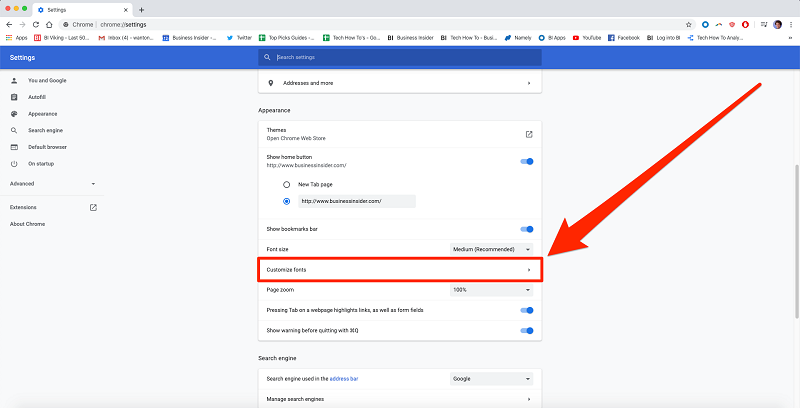


Average Rating