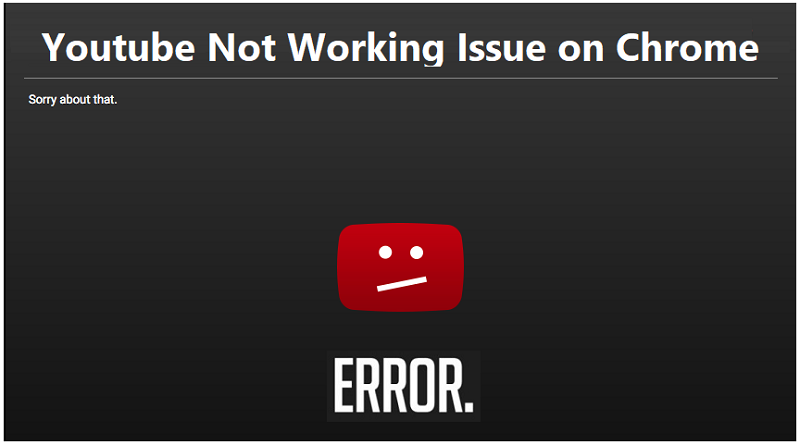
YouTube not working on chrome? Here are the solutions to fix it
If YouTube doesn’t work, the problem may be with our computer or device. But also of the Net or the site. Here’s how to find out.
If YouTube isn’t working on our computer or device, there are several solutions to fix it. But keep in mind that in some rare cases it could be a problem with the site or the connection. Here’s how to fix it quickly and effectively.
Why doesn’t YouTube work?
If YouTube doesn’t work well (or doesn’t work at all), there may be several reasons. The type of problem could help us understand the causes of malfunction. Here are some examples.
Slow YouTube? It’s probably the connection
for example if the videos are constantly buffering it means that our connection is slow. But the solutions are so quick that we probably try them all one after the other first then we do thorough checks.
In some cases, YouTube’s slowness may be due to extremely outdated devices or computers. But in that case, we can easily face it, even without being technical, because the other Apps or sites we visit will probably be very slow.
YouTube Problems? First, let’s eliminate everything that is obvious
Before launching into solutions that require us to get our hands “under the hood” of our PC or device, let’s do a couple of checks. First of all, let’s make sure that the internet connection is working. We can use a speed test or just open any other website. Obviously, if the Internet connection is “down” even YouTube will not work.
Then, let’s make sure it’s not the YouTube site that’s not working. There are several online services that check minute by minute if the main sites are up. One of these is a down detector, but there are several others as well. It rarely happens, but if we find that YouTube doesn’t work all over the world, there is little we can do: we can only wait for the site to work again.
How to fix YouTube stuck on Chrome
Having eliminated the problems that do not directly depend on the computer or device, we can move on. The following recommendations are for Google Chrome, the most popular browser, but they work perfectly on the others too.
First of all, the ideal would be to try on another browser. If YouTube only crashes on Chrome, we are sure we need to fix “only” this browser. Here are the main solutions.
Let’s make sure Chrome is up to date
If our browser is not up to date, it could give us problems, especially with “demanding” sites like YouTube. Chrome updates automatically, but it takes a minute to check. We open Chrome, paste this text in the address bar and press enter
chrome: //settings/help
If everything is fine we will see the words “Chrome is up to date”. Otherwise, we will have the button for manual updating.
We clean cookies and cache
Sometimes the data that sites save on our browser can become corrupted and create some technical problems. If we can get them all from this address, always enter in the address bar before pressing send.
chrome: // settings / clearBrowserData
We choose to delete the cookies and images stored in the cache ( not the history! ) And click on delete data.
There is also a more specific solution. We open the YouTube site (even if it doesn’t work) and click on the padlock symbol before the address.
Among the information that opens, we click on cookies. In the list that opens, select the addresses indicated one by one and click on delete. This will only remove YouTube cookies.
Can’t see the videos? I try to disable the extensions.
Some extensions can create problems with YouTube. And even if they’ve always worked, maybe what’s bothering us is an update. To disable them, click on the Chrome menu at the top right, then choose Other Tools and finally Extensions.
YouTube does not work extensions
In the window that opens, we can “turn off” all the extensions installed in Chrome. Let’s deactivate them all and then, if YouTube starts working again, let’s activate them one by one. This solution is particularly effective when YouTube doesn’t load the videos: maybe some extension trying to process the page in the meantime.
We update the video card drivers
If your video card drivers are out of date, they may have problems with video playback. This is a rather rare case, but if in doubt it is worth a try. If we need guidance on updating drivers, here is a complete guide.
Is YouTube, video not available? It may have been canceled
Finally, let’s not forget that, even if we take it for granted, videos on YouTube are not always “eternal”. In fact, the owners of the channels have the right to remove them at any time. Furthermore, sometimes some changes in YouTube control policies can cause a video to be deleted by the platform administrators.
Usually, the videos that are no longer reachable for this reason show an indication, but if the video has just been removed or we are trying to watch it with some third-party application, let’s try to wait for some time: if the problem concerns only one video, it will almost certainly resolve itself quickly, in one way or another.
YouTube doesn’t work on Android and iPhone
On mobile devices, the causes that prevent YouTube from working are different depending on the operating system, however, we can give some general advice which, if applied, can solve the problem. Here they are in detail. Of course, also, in this case, let’s make sure that the Internet connection works and that YouTube is not blocked for other reasons.
Let’s update the operating system
Mobile operating systems are less “flexible” than computer operating systems. Sometimes it is enough to have “lost” even a single update to prevent the apps from working properly. So if YouTube isn’t working, let’s make sure the OS is up to date.
We update the YouTube App
The principle applies even more to apps. If YouTube has stopped working on a mobile device, we check if there are any updates available for the app.
We remove YouTube data and cache
If your device allows it, we delete your saved data and the YouTube cache. Like cookies on computers, if this data is damaged for some reason it could prevent the YouTube App from working properly.

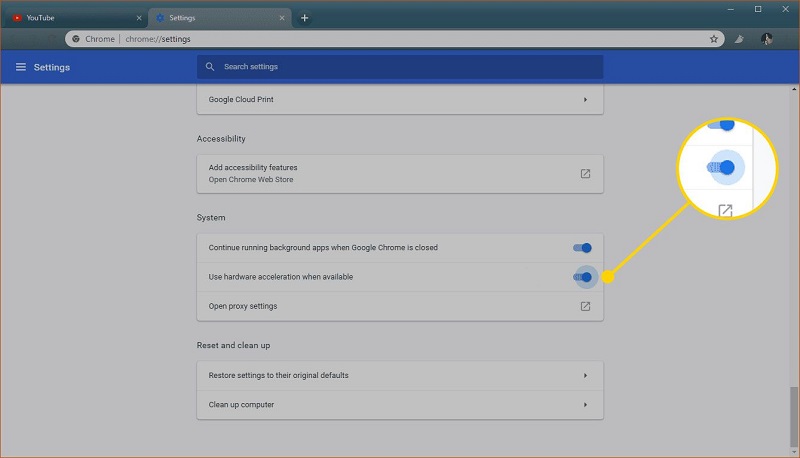

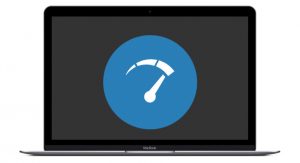

Average Rating