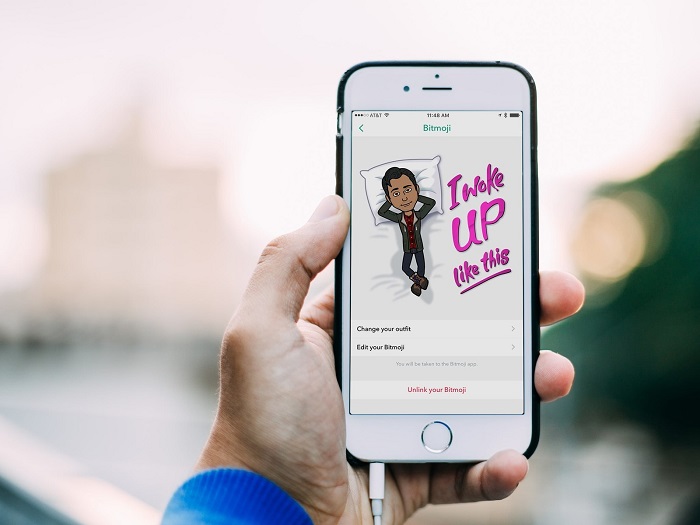
How to Use Bitmoji on Snapchat
Snapchat is undoubtedly one of the most successful social networks in recent years. Unlike other platforms with similar functionality, Snapchat stands out for the immediacy of use and for the possibility that the user has to build his own story through images and short videos, which have a maximum duration of a few seconds. You can always associate a Bitmoji account with Snapchat: in this way, you can send personalized messages from any mobile device using your avatar. In this guide, therefore, we want to show you how to use bitmoji on Snapchat.
How to use bitmoji on Snapchat?
You will need:
- Updated Snapchat application
- Active internet connection
- IOS or Android device
Log in to Snapchat
The first thing to do to prepare the connection will be to open the Snapchat application, marked by the famous icon bearing a white ghost on a yellow background. At this point, the camera will open automatically. If you are not logged in yet, you will need to press “Login” and enter the relevant credentials, represented by the username and password.
Create your own bitmoji
Once inside Snapchat, you will need to click on the top left on the word “Create bitmoji”. By touching this button, you will then be asked to download the Bitmoji application, in case you have not yet done so. You will then have to click on the word “Open” and then on “Log in with Snapchat”. In this way, you will have the possibility to access Bitmoji with your Snapchat data, thus making the association between the two applications. In this case, you may be asked to authorize Bitmoji to establish access using Snapchat.
Create your own avatar
After synchronizing, it will be useful to describe how to use bitmoji on Snapchat. First you need to select your gender and then a style. We remind you that the bitmoji style recalls the universe of manga and it will be a real fun to create your own avatar in a few minutes. To perform this action correctly, you will need to use the arrows located in the center of the screen, which will allow you to examine and browse the various options available. To save your own style, you will need to scroll through each category and then save everything. In the same way you will have to work to choose the outfits too. In the end, you will have to save the settings associated with your avatar.
Disconnect the bitmoji
Now your bitmoji will automatically appear on Snapchat. The first time you will see a confirmation that the procedure has been correctly completed. In this way you will have the possibility to use the nice avatars as a filter in any snap you send in the future. If you want to disconnect your bitmoji from Snapchat, simply open your Snapchat profile, touch the avatar’s face and then click on “Disconnect my bitmoji”.
You may like also to read https://netcrunch.co.uk/

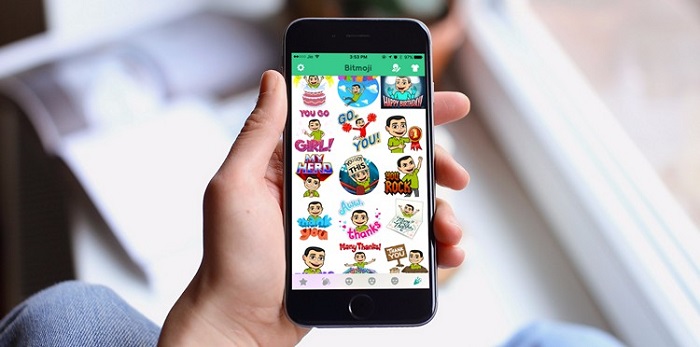


Average Rating