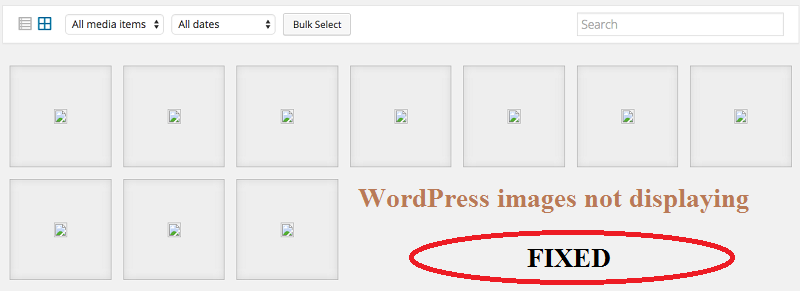
How to fix wordpress images not displaying?
Are you trying to upload photos in the media-> library of images of your wordpress and you see a broken photo image or just the name of the image? Then you have a problem that is very easy to solve. The problem is that they upload the images well but do not show correctly, they seem broken. Once you get inside the WordPress control panel everything seems right. Now, fix the WordPress images not displaying error.
The truth is that this time the problem has been easy to solve and that is why I recorded this video so you can do it yourself if you have this same error in wordpress.
How to fix WordPress images not displaying
- Enter the WordPress control panel.
- Find the jetpack access on the left side.
- Click on Settings.
- Open the menu and click on “Appearance”
Some time ago I had this problem at the time of changing Hosting from Namecheap to Bluehost. By the way, Hosting for wordpress that I recommend, and was that when assigning the images to use it in some input or Slider the images when loading them appeared with a broken photo and if I loaded it from Media-> Image library where the image had to appear, it only showed the title of it.
After consulting a couple of forums and scare me a little. I had some inconvenience in moving the web, the problem was that the path to the location where the images were saved was not correct, then the solution was to change this.
Where is the path where wordpress images are hosted?
To change the path where the wordpress images are located, we have to go to the WordPress Administration Panel -> Settings -> Media and make sure the route is something like this:
/ home / misapunt / public_html / wp-content / uploads
Where misapunt is the name of the database that will surely vary depends on the installation and the part of the route that I was missing was / wp-content / uploads
Once we do this the problem is solved.
I hope you find it useful.
How to align the images to the right or left
When we upload an image to WordPress through the article editor, in the lower right part of the panel we can see a small drop-down to choose where we want to align the image.
Sometimes, however, it goes from one side of the text to the other without us knowing how to control it. In this case it is easy, we click on the image inside the editor and a small menu is displayed above.
From here we can establish an alignment for the image without problems.
Problems with the featured image
Most WordPress themes allow us to assign outstanding images to our articles in order to show them in the Blog view and identify them quickly, but sometimes, changing the theme or style, this configuration is lost.
To establish the highlighted image of an article we must go to the lower right part of the editing area and click on the ” Set featured image” or “Assign featured image” link .
From there we will define it without problem.
If this link does not appear we can reset it in the section “Display Options” or ” Screen Options” in the upper right corner.
Images that are too large or with borders
One of the most common image problems in WordPress is having images too big or with borders that we must remove and not want to use an editing program to do it.
Well, this is not a problem, because WordPress has a simple integrated image editor .
Once we have uploaded our image or if it is already on the server by clicking on it from the multimedia panel, we can see below on the left a small button called “Edit Image” or ” Edit Image” .
From here we can edit the image quickly and easily. From changing the dimensions to rotating or cutting, a great utility. And you have problems with WordPress images not displaying? Leave your comments below and tell us what they are.

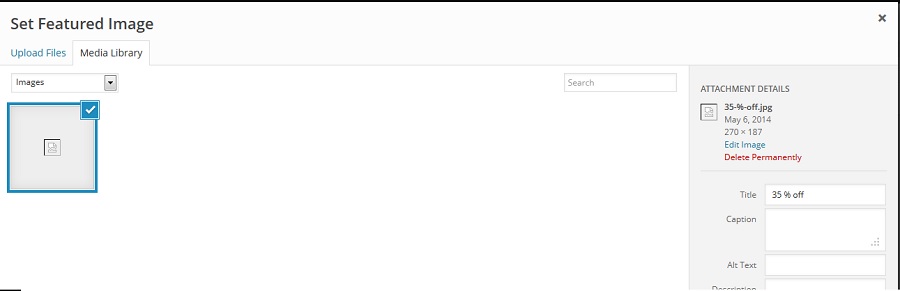
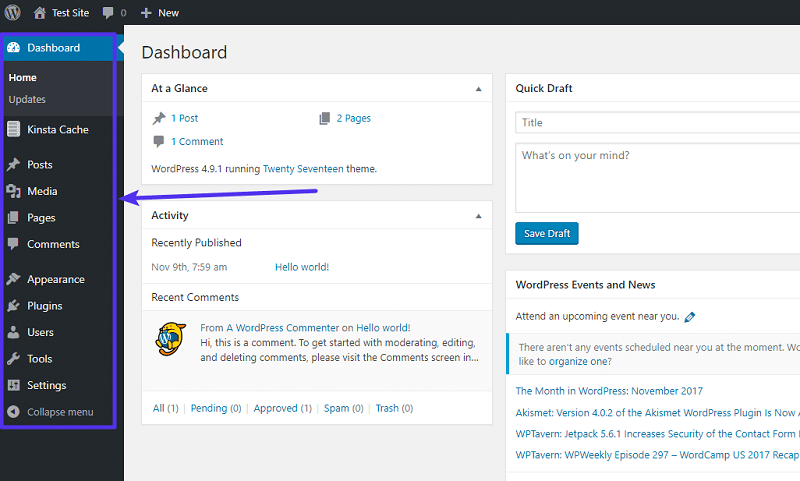
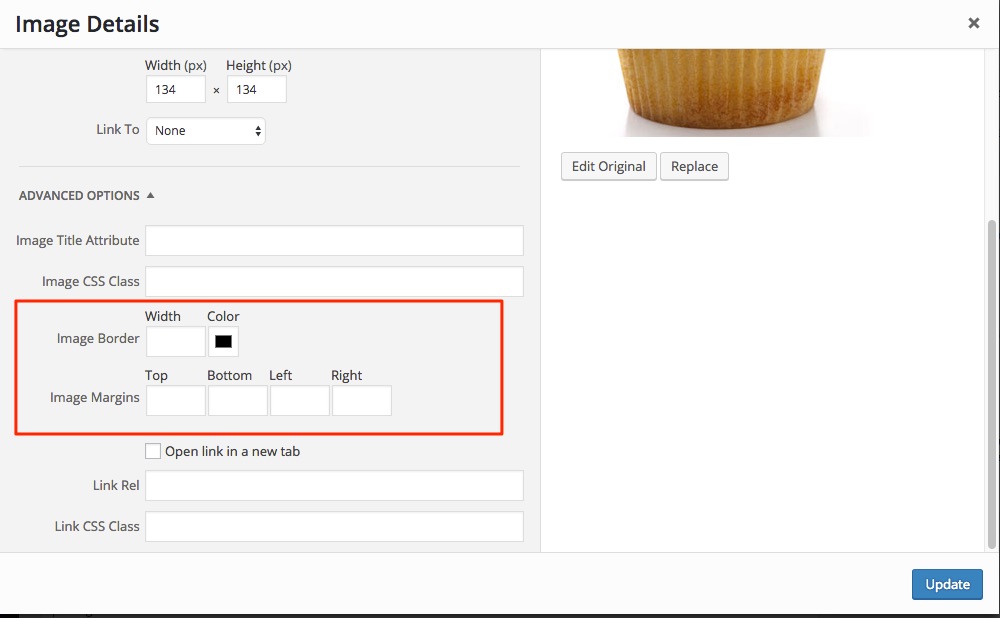
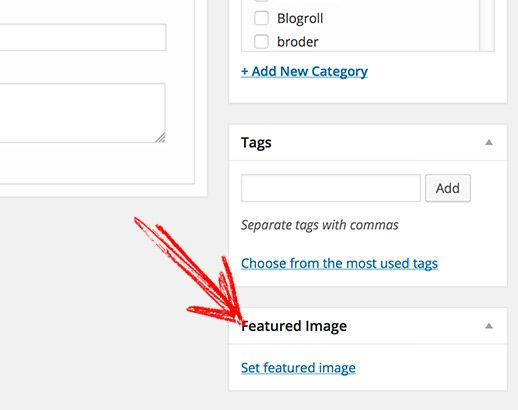
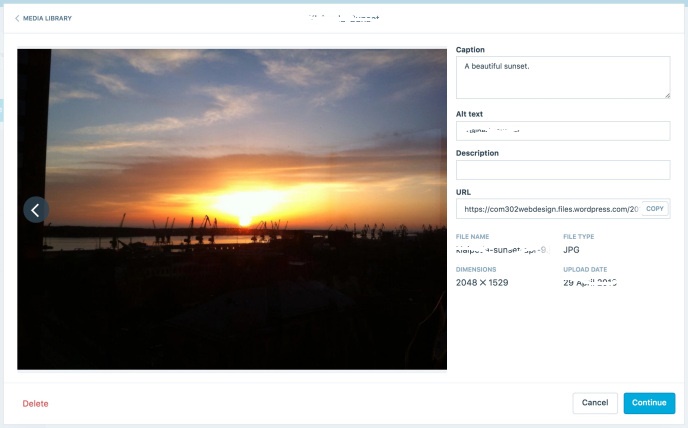


Average Rating