
How to adjust brightness in windows 10? 5 ways to solve it
Unlike earlier versions, Windows 10 offers some easy ways to quickly adjust screen brightness. Many of us do not know how to adjust brightness in windows 10? Here, we are going to present 5 ways to adjust screen brightness in Windows 10. All these tricks are simple. If you have basic ideas of windows operating system, you can do all easily.
How to adjust brightness in windows 10?
In addition to the shortcut key, you can also use the Settings application, the Action Center, and the classic Control Panel to adjust the brightness of the screen.
ঙsing the keyboard
Most notebooks come with dedicated keys to quickly adjust the screen brightness. For example, on my Lenovo notebook, the F11 / F12 keys can be used to reduce and increase screen brightness.
Action center
Open the Action Center in the lower right corner of the taskbar, (or press the Windows logo key + A). Select Brightness for quick actions to increase or decrease the brightness of the screen. If you can not see this option in the quick actions, click Expand.
Video settings
This is the best way to adjust the correct brightness of the screen because you can increase or reduce the brightness of your way.
Open the Start menu and select Settings > System > Video. Move the slider to the left if you want to reduce or to the right if you want to increase.
Ease of access settings
In addition to the video settings, you can also use the Ease of Access settings to adjust the brightness of your device’s display (available in Windows 10 version 1809 or higher). To do this, go to Settings > Ease of Access > Make everything clearer.
Windows Mobility Center
Windows Mobility Center is a little-known tool that exists in all modern versions of Windows. This tool lets you control the battery, screen brightness, sound volume, and display mode. To use it, follow these steps:
Right-click the battery icon in the taskbar and select the Windows Mobility Center option . (Or simply search for “Mobility Center” in the Cortana search box). Adjust the brightness of the video using the slider.
Control panel
This is the classic way to manually adjust screen brightness in Windows 10. Right-click the battery icon located on the taskbar, and then select the Adjust screen brightness option to open the Power Options window.
At the bottom of the screen, you should see the Screen Brightness option. Move the slider to the left to reduce the brightness or to the right to increase the brightness of the screen. Update : This option was removed by Microsoft in the last Windows 10 feature update.


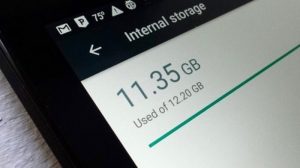

Average Rating