
What Does It Mean if It Says “Accept Friend” on Snapchat?
Snapchat is one of the most popular social media platforms, especially among younger users, thanks to its engaging and temporary nature of sharing photos, videos, and messages. One feature that may confuse some users, especially those new to the platform, is the “Accept Friend” notification. If you’ve ever used Snapchat, you may have encountered a situation where you receive a request to “Accept Friend” from another user. But what does this actually mean, and how should you respond to it? In this article, we’ll dive into the details of Snapchat’s friend request process, what the “Accept Friend” button means, and answer common questions around it. By the end, you’ll have a better understanding of how this feature works and how to make the most of it.
What is the “Accept Friend” Notification?
When someone wants to add you as a friend on Snapchat, they can send you a friend request. This request shows up in your Snapchat inbox, often under the “Friends” tab. If you’re not yet connected with the person, you’ll see the option to either “Accept” or “Ignore” the request. The “Accept Friend” notification means that someone has sent you a friend request, and you need to accept it in order to become friends on the platform.
Once you click “Accept,” the other user will be added to your friends list. At that point, you’ll be able to send each other Snap messages, view each other’s stories, and engage in other features that are exclusive to Snapchat friends. If you decide not to accept the request, the person will remain on your pending list, and they won’t be able to send you Snaps or see your private stories.
Why Do You See “Accept Friend” on Snapchat?
There are a few reasons why you might see the “Accept Friend” notification on your Snapchat account:
1. Someone Wants to Add You
The most common reason is that someone wants to connect with you. It could be someone you know personally, a friend of a friend, or even a stranger. If you see their profile and you know them, you can accept their request and start interacting with them.
2. You Might Have a Mutual Friend
If you have mutual friends with the person who sent the request, Snapchat might recommend that you add them. This is often done to encourage users to expand their social circles. You might see a prompt saying, “You both know [mutual friend’s name],” which can help you decide whether or not to accept the request.
3. A Stranger or Unknown User
Snapchat also allows people to send friend requests to anyone as long as they know your username or can find your profile via Snapchat’s search function. If the person is a complete stranger, be cautious. Accepting requests from strangers could expose you to spam, unwanted messages, or even security risks.
4. They Want to See Your Stories
If someone sends you a friend request, it might be because they want to see your stories. On Snapchat, stories are visible only to your friends. If you’re posting private stories or sharing personal content, someone might send you a friend request in hopes of getting access.
How to Accept or Reject Friend Requests on Snapchat
When you receive a “Accept Friend” notification, you have a couple of options. Here’s how you can manage friend requests:
1. Accepting a Friend Request
- Open Snapchat and tap on your profile icon in the top-left corner of the screen.
- Select the “Add Friends” option.
- You’ll see a list of friend requests under “Added Me.”
- Tap “Accept” next to the name of the person you want to add to your friend list.
- Once accepted, you’ll both be able to send Snaps and view each other’s stories.
2. Ignoring a Friend Request
- If you don’t want to add someone, you can either ignore the request or swipe it away to remove it from your list.
- Ignoring the request keeps your privacy intact, and the person won’t know that you’ve rejected them.
3. Blocking a User
- If you’re uncomfortable with the request or feel like the person may be a threat, you can block them entirely.
- This prevents them from being able to contact you, see your stories, or send you Snaps. To do this, simply tap on their name and select “Block.”
4. Removing a Friend
- If you’ve already accepted a friend request and want to remove the person from your friends list later, you can unfriend them at any time by visiting their profile and tapping “Remove Friend.”
What Happens After You Accept a Friend on Snapchat?
Once you accept someone as a friend on Snapchat, several things happen:
1. You Can Send Snaps
- You can now send photos, videos, and text messages to that person directly. This is one of the core features of Snapchat, as it allows for personal communication that disappears after a short time.
2. They Can View Your Stories
- Your Snapchat Stories become visible to this person once you’ve accepted their friend request. If you have your stories set to “My Friends,” only people you’ve accepted can view them.
3. They Can See Your Status
- Depending on your privacy settings, they might be able to see your status updates, whether you’re online or when you were last active.
4. You Both Appear in Each Other’s Contact List
- You’ll appear in each other’s friends list, making it easy to view each other’s profiles, snaps, and stories.
Is It Safe to Accept Friends on Snapchat?
While accepting friend requests on Snapchat can help you connect with people, it’s important to prioritize your safety and privacy. Here are some tips to keep in mind:
- Don’t accept strangers: If you don’t recognize the person or if they seem suspicious, it’s better to avoid accepting their request.
- Use privacy settings: Snapchat allows you to set who can send you snaps or view your stories. You can set your privacy to “Friends Only” or even “Custom” for more control.
- Report any harassment: If you’re ever harassed by someone on Snapchat, you can block or report them directly through the app.
FAQs
1. What does it mean when someone sends me a friend request on Snapchat?
- When someone sends you a friend request, it means they want to connect with you on Snapchat. You can either accept or ignore their request.
2. Can I see who viewed my Snapchat story if I haven’t accepted them as a friend?
- No. You can only see who viewed your story if they are your friend. If someone is not your friend, they cannot view your story.
3. Will the person know if I ignore their friend request?
- No. Snapchat does not notify the sender if you choose to ignore their friend request. However, they might eventually notice that you’re not interacting with them.
4. Can I add someone back after rejecting their friend request?
- Yes. You can send them a new friend request anytime, or they can send you another request.
5. How can I stop getting friend requests from strangers on Snapchat?
- You can change your privacy settings to limit who can send you friend requests. Go to settings, then “Who Can…”, and adjust the “Contact Me” or “View My Story” options.
Conclusion
In summary, if you see “Accept Friend” on Snapchat, it means someone has sent you a request to connect, and you have the option to either accept or ignore it. Accepting a friend request allows you to share Snaps, stories, and engage in private conversations with the person. However, it’s important to be mindful of your privacy and safety when adding new friends, especially if you don’t recognize the person. By understanding the process and using Snapchat’s privacy features, you can have a secure and enjoyable experience on the platform.



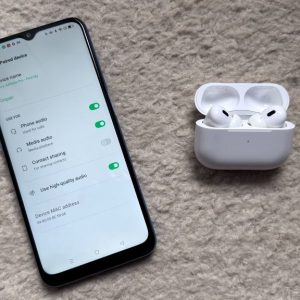
Average Rating