
What is Google Chrome Helper and can it be disabled? Guides
Google Chrome has been the browser of choice for most Windows PC users for at least a decade, but it’s not without its problems. In particular, memory usage in Chrome is often the biggest drawback. With too many cards consuming the PC’s available system resources.
If you take a look at the Windows Task Manager or Mac Activity Monitor while Chrome is running. You can see the Google Chrome Helper process taking up system resources. But what is Google Chrome Helper, and is it possible to disable it? To help you, here’s everything you need to know about the Google Chrome Helper process.
WHAT IS GOOGLE CHROME HELPER?
Basically, Google Chrome is a pretty standard web browser. It lets you visit pages, saves bookmarks, changes the default home page, and more – all features you’d expect to see in a browser.
If you want more features, you’ll need to install third-party Chrome extensions. These are additional features, created by external developers, which extend the functionality of the Chrome browser. There are many great Chrome extensions to try, but there are also many less useful (and potentially risky) extensions.
There are also extensions to Chrome’s functionality, called plugins, which some websites will use to extend functionality. For example, a website might have a third-party plug-in to enable video playback or to access certain hardware components.
This is where the Google Chrome Helper component of the Chrome browser comes in handy. The Google Chrome Helper process (and the Google Chrome Helper (Renderer) process) is a generic name for third-party content loaded into your browser. Whether it’s a third-party extension or embedded content such as a player video.
Specifically, these are plug-ins that typically require additional system access outside of standard plug-ins and extensions. For example, a site that installs new software through the Chrome browser will require a non-sandboxed plug-in that has the authority to access resources outside of Chrome itself.
Most users won’t even notice it exists. However, if your PC or Mac seems slow using Chrome, Google Chrome Helper could help you track down the problem. A bad extension or resource-intensive pages using third-party plugins will cause Chrome Helper to reach maximum CPU or RAM usage under certain circumstances.
This is one of the reasons Adobe Flash in Chrome proved problematic, leading Google to block it by default. Before Google disabled Flash support, websites using Flash would have had to access the appropriate Flash plugin, potentially causing Chrome to slow down or crash.
WHAT CAUSES GOOGLE CHROME HELPER HIGH CPU AND RAM USAGE
The main cause of the high CPU or RAM usage linked to Google Chrome Helper isn’t the browser itself – it’s a plugin or extension that uses it. While Chrome still has a reputation for mismanagement of system resources, there are things you can do to limit Chrome’s impact, including completely disabling the Chrome Helper process.
If you’re using the Windows Task Manager or Mac Task Manager to investigate first, however, you won’t find many answers. The generic Google Chrome Helper or Google Chrome Helper (Renderer) process is the only indication that a third-party plugin or extension is causing the problem.
To try to diagnose, retrace your steps and monitor resource usage while using Chrome. Start with a new Chrome browser page and try loading pages that make your PC seem slow. If that doesn’t affect your PC, try using some of the extensions you’ve enabled to see if they cause a spike in resource usage.
You can also use the built-in Google Chrome Task Manager to monitor every single internal Chrome process. This will allow you to identify the specific component in Chrome, such as an unauthorized plug-in, that is causing problems.
To open Chrome Task Manager, right-click on the tab bar and select the Task Manager option.
The Memory and CPU Footprint columns will help you identify problematic plugins or extensions. If a process is using too much CPU or RAM, you can select it, then select the End Process button to end it immediately. This will cause Chrome to crash, but Chrome will remain open for use.
You may also like to read what are sponges used for in minecraft. To know more visit our Blog https://trendsmagazine.net.
HOW TO REDUCE THE RESOURCE USAGE OF THE GOOGLE CHROME SUPPORT SYSTEM
If you want to reduce high CPU or RAM usage using Google Chrome. You can take a few steps before disabling Google Chrome Helper and restricting all third-party plugins in your browser.
First, consider the extensions and plugins you are using in Chrome. If some pages are causing you to slow down, try blocking third-party plugins from loading.
- You can do this for certain pages by selecting the ‘ icon of the padlock next to the address of the URL bar, and then selecting the option Site Settings.
- In the site permissions menu, you can block third-party plug-ins by setting Non-Sandboxed Plugin Access to Block.
If Chrome Extensions are causing difficulties, you may decide to disable them.
- To disable Chrome extensions, select the three-dot menu icon in the top right, then select More tools> Extensions.
- In the Chrome extensions menu, select the slider next to an extension to disable it, placing it in the off position.
It may also be possible to troubleshoot Chrome using Incognito mode. By default, Chrome will block all third-party plug-ins and extensions in Incognito mode.
To switch to Incognito mode, select the three-dot menu icon at the top right, then select the New Incognito Window option.
HOW TO DISABLE GOOGLE CHROME HELPER ON WINDOWS AND MAC
If you are still struggling to fix a Chrome slowdown and are sure that the Google Chrome Helper process is the cause, you can disable it completely.
Disabling Google Chrome Helper will stop all third-party plugins from running in Chrome. This could block some resources on the site, such as video players, from working properly.
If you’re likely to use resources like these, be sure to test Google Chrome in Incognito mode to make sure your browser will continue to work properly afterward.
- To get started, open a Chrome browser window and select the three-dot menu icon in the top right. From there, select the Settings option.
- In the left options panel in the Chrome settings menu, select Privacy and security. On the right, select the Site Settings option.
- Scroll down, then select Additional permissions > Sandbox-free plug-in access.
- To disable Google Chrome Helper, select the slider at the top of the menu in the off position. When this option is off, the option will update to Don’t allow any site to use a plug-in to access your computer. Rather than Ask when a site wants to use a plug-in to access your computer (recommended ).
Once disabled, the pages you access will no longer be able to run third-party plug-ins. This should prevent the Google Chrome Helper process from appearing in Windows Task Manager or Mac Activity Monitor with high CPU or RAM usage.
At any time, you can retrace the previous steps and reactivate the Google Chrome Helper process by selecting the Do not allow any site to use a plug-in to access your computer slider, returning it to the on position.
SWITCHING FROM GOOGLE CHROME
Even the above methods can’t always handle unusual memory leaks and excessive CPU usage in Google Chrome. If you’ve disabled Google Chrome Helper and Chrome is still slow to run. It might be time to consider switching to an alternative browser like Firefox on Windows or Safari on Mac.
Once you’ve made the switch, transferring bookmarks and other personal data from one browser to another is a simple process. If you’re switching to Firefox, you can also install some of the main Firefox add -ons to replace RAM-hungry Chrome extensions.

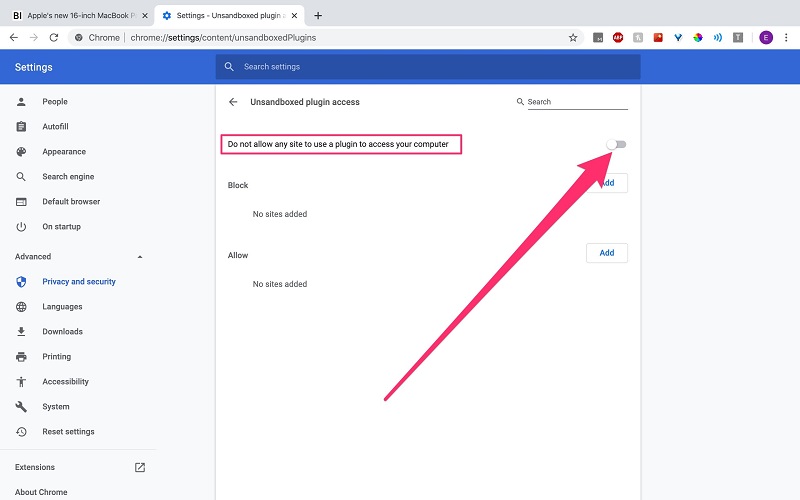
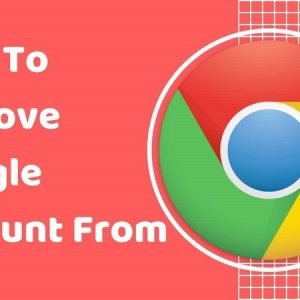
Average Rating