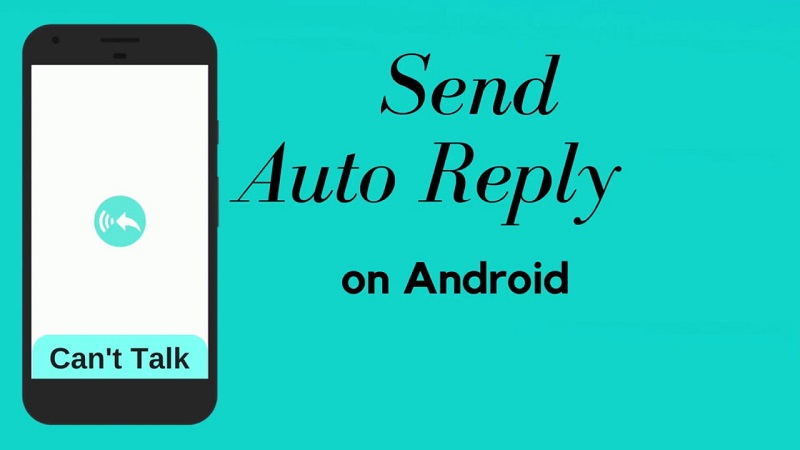
How to create auto-reply messages on Android
When they call you at an inopportune moment, Android allows you to send auto-reply messages. Discover here, how to create your own messages.
Something that often happens to users is that they receive a call at the wrong time. It can happen that you are driving, or just busy with other matters, or that you do not want to respond. Android smartphones always allow you to reject this call, in case you do not want to respond at that time. The call can also be rejected by sending an automatic reply message.
These types of auto-reply messages allow the person who is calling to receive a small message explaining a reason why they do not respond. From classic messages to I’m busy, I have a meeting or I’m at work. Although Android allows users to create their own messages too.
Automatic answer on Android
In this way, it is possible to create a fully customized automatic response message. In addition to the messages that come already by default in Android, which are some of the usual, that most have used at some time. In order to carry out this process in its entirety, it is not necessary to install third-party applications. Something that is always possible, in case that is preferred. But in Android, it is possible to do it natively.
It is a feature available on the phone. Although not always in sight, which causes many users do not know of its existence. But it is very easy to create fully customized auto-reply messages on Android, or use any of the messages that come by default. The way to do it is explained below.
The purpose of these messages is that the person who has called knows that they do not respond for a reason. This is something that can prevent that person from calling repeatedly then, something very annoying for users, especially if you are driving. In this way, you wait for another moment to be able to make the call.
How to create auto-reply messages
On Android phones, this feature is available within the phone application itself. You can find them either in the Google phone application or the one that comes by default on the device. Within the application, you have to enter the settings. In some of them, you have to click on the icon of the three vertical points and then enter settings. Other Android phone applications have an icon with three horizontal stripes, which allow you to enter the settings later.
Once inside the settings, you should look for a section called Reject calls with SMS. Usually, this is the name with which this function appears on smartphones. Although it is possible that depending on the version of Android or the phone app that is used the name with which the option is displayed is different. In any case, it must imply that a message is sent in order to reject the incoming call.
Within the section, a series of automatic responses are displayed on the screen. These options are the ones that Android usually gives by default. Among them are the classic “I’m in a meeting”, “I’m driving”, “I do not have time …” They are options that can be used at all times if the user considers that they apply in their situation. Although, there is the possibility of creating your own answers in a simple way. Since after these options there is always a section to customize.
There may be users who do not have the option to customize. In your case, Android allows you to edit those options that are by default so that the desired automatic response is being created. So you have to edit the message in question or create the new one. Then you have to save those changes.
How to use automatic responses
Once the auto-reply messages have been created in Android, you can leave this section. Now, it’s just a matter of waiting to receive a call. Therefore, when the call is received on the telephone, at the time of rejection, users are offered the possibility of using any of these messages. Both those that were by default and the one just been created.
To be able to use them, when a person calls, just above the reject call button (the red icon) there is an icon or a text that says message. When clicking on this option, the automatic answers that are available will appear on the phone screen. Therefore that answer can be used. In addition, in some Android smartphones, it even allows to create a new message that fits to this situation or person.
The person who was calling will then receive said SMS, in which the text that has been written is displayed. Therefore, you already know why you have not received a response to the call. So, you can call later or wait for the other person to call you.
More Articles
The Essential Components of a Successful Business Plan for Your App
The app market is booming. Every day, thousands of apps are launched, vying for attention in a crowded digital landscape....
How do I stop apps from drawing over other apps?
In today's digital age, smartphones have become integral to our lives. We rely on them for various tasks, from communication...
What is a podcast and how to do it
Digital media have grown exponentially in recent years. Technological development has favored the creation of new media on the Internet,...
How to change airpod name
When they first hit the market, Apple's AirPods took the world of wireless headphones by storm. Now in its second...
How to fix Google Chrome black screen problem
Some people who use Google Chrome on Windows 10, Windows 8. And Windows 7 devices sometimes see a black screen...
Fix: Spotify search not working
It took me some time to go through all the settings and sift through the support forums to find solutions...






Average Rating