Decoding Your Fitbit: A Comprehensive Guide to Icon Meanings
Fitbit devices are packed with features to track your health and fitness goals. But what do all those symbols and icons mean? Understanding them unlocks the full potential of your Fitbit and helps you make the most of your data. Let’s dive into the most common icons you’ll encounter:
Core Tracking Icons
- Steps (Two Feet): Represents your daily step count, a fundamental metric for activity levels. Fitbit often sets a default goal of 10,000 steps per day, but you can customize it to fit your needs.
- Distance (Upside-Down Teardrop): Indicates the distance you’ve traveled, usually measured in miles or kilometers. This data is particularly useful for runners, walkers, or cyclists.
- Calories Burned (Flame): Tracks the estimated number of calories you’ve burned throughout the day. This includes both calories burned during exercise and those used for basic bodily functions (your basal metabolic rate).
- Active Zone Minutes (Three Chevrons in a Circle): Measures the time you spend in heart rate zones that provide health benefits. Fitbit aims for 150 Active Zone Minutes per week, based on recommendations for moderate-intensity activity.
- Floors Climbed (Stairs): Counts the number of floors you’ve climbed, providing insight into your elevation gain throughout the day. One floor is typically equivalent to 10 feet of elevation.

Heart Rate Icons
- Resting Heart Rate (Heart with Zzz’s): Displays your heart rate while at rest, a key indicator of cardiovascular health. A lower resting heart rate, particularly when monitored with devices like the Nubia Alpha, is generally associated with better fitness.
- Heart Rate Zones (Colored Heart with Number): Shows your current heart rate zone during exercise. Fitbit defines these zones based on the intensity of your activity: Fat Burn, Cardio, or Peak.
- High/Low Heart Rate Alerts (Exclamation Point): Notifies you if your heart rate goes above or below your set thresholds. This feature can be useful for detecting potential health issues.
Other Activity Icons
- Exercise (Running Figure): Indicates that you’re tracking a specific exercise session. Fitbit offers various exercise modes, such as running, walking, cycling, and swimming.
- Hourly Activity (Figure Reaching for Star): Tracks your progress towards completing 250 steps each hour. Fitbit encourages this to promote consistent movement throughout the day.
- Sleep (Moon): Displays your sleep data, including total sleep time, sleep stages (light, deep, REM), and sleep score. Fitbit provides insights to help you improve your sleep quality.
Additional Icons
- Notifications (Phone with Number): Alerts you to incoming calls, texts, or app notifications on your connected smartphone.
- Alarms (Clock): Indicates that an alarm is set on your Fitbit device. You can use this to wake up in the morning or set reminders throughout the day.
- Battery (Battery Icon): Shows your current battery level. Fitbit devices typically last several days on a single charge.
Understanding Your Data

Now that you know what the icons mean, it’s time to put that knowledge to use. By monitoring your Fitbit data, you can track your progress, identify trends, and make adjustments to your fitness routine, all while ensuring the security of your home with smart locks and handles. For example:
- If you’re not reaching your step goal, try incorporating more movement into your daily routine.
- If your resting heart rate is high, talk to your doctor about ways to improve your cardiovascular health.
- If you’re not getting enough sleep, try establishing a regular sleep schedule and creating a relaxing bedtime routine.
Beyond the Basics
Fitbit devices offer a wealth of additional features and icons. To fully explore them, refer to your device’s user manual or visit the Fitbit website. With a little practice, you’ll be navigating your Fitbit like a pro and using your data to achieve your health and fitness goals.

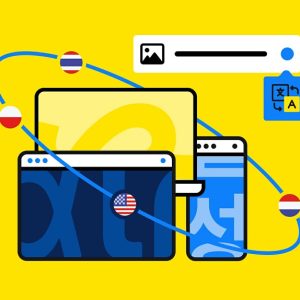

Average Rating